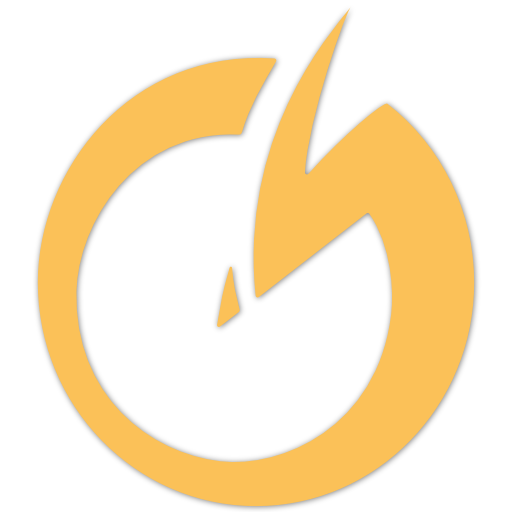Turn Your Tablet
Into a True Artist Tool
START FREE TRIAL | No credit card required
⭐ Used by 1000’s of digital artists worldwide • ⭐ Works with Surface, Wacom, Huion, Xencelabs
50+ Premade Program Presets
Works With the Apps You Already Use! No plugins. No hacks. Works system‑wide.
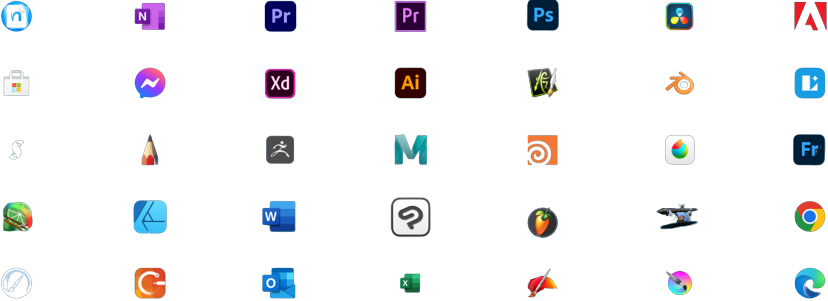
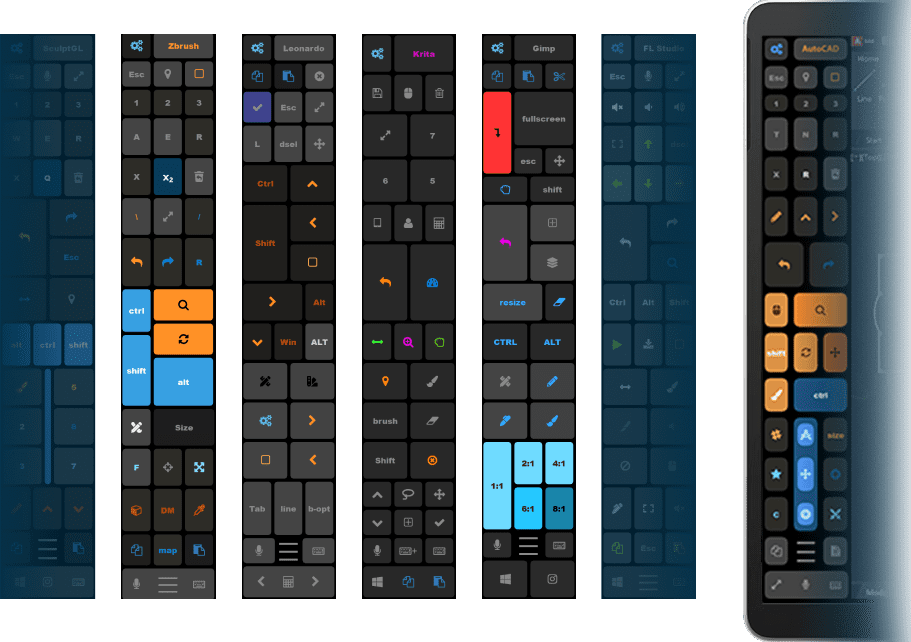
Watch a 2-minute demo by our CEO, Justice Frangipane
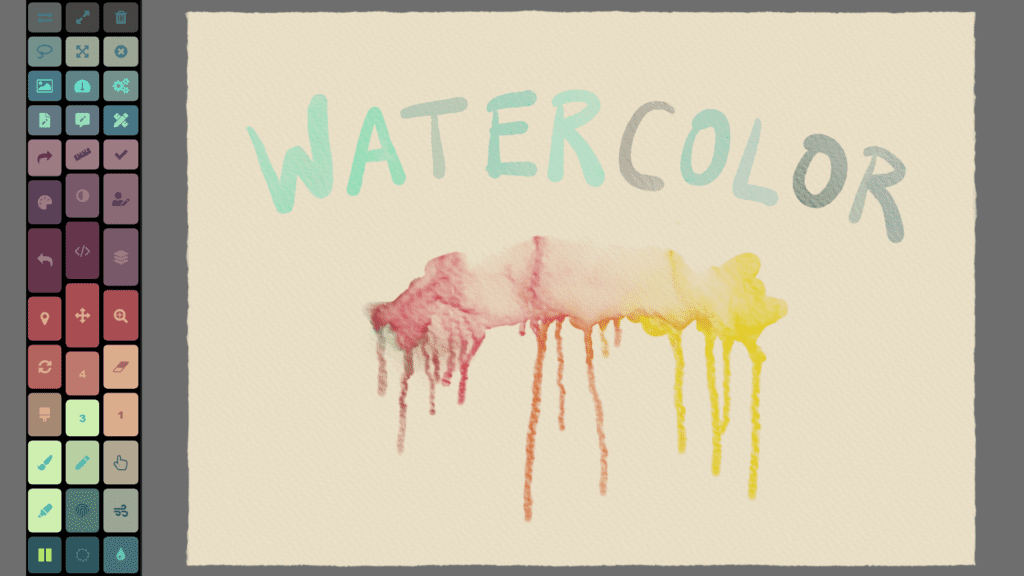
Windows Tablets Weren’t Built for Artists — Until Now
✅ Constantly reaching for the keyboard?
✅ Breaking concentration to use shortcuts?
✅ Limited touch controls in art apps?
Tablet Pro fixes this by letting you build your own artist‑friendly interface.
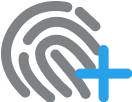
Touch Buttons
Map brush size, undo, layers, zoom — right on your screen.
Radial Menu
Perfect for artists: fast, muscle‑memory‑friendly controls.

Voice control
Use your voice to send text expansion, open specific websites, apps or send keyboard combos.
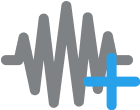
Sound effects
Designed to add audio feedback, clicks, beeps, invented sounds to indicate when a key pressed.
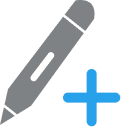
Stylus control
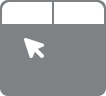
Mouse action
Trackpad allows you to do all of your mouse controls. Customizable gestures allow you to perform almost any task.
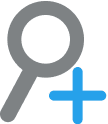
Screen Zoom
Zoom allows full screen zooming and touch interaction.
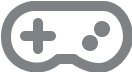
Game pad
Used in most games types. It can emulate an Xbox controller. you can play even more game types.
Frequently updated since 12+ years – Updates History