Unlock your tablet’s potential:
1 week free trial + 1 minute easy install
Ditch the DMV-like experience of using keyboard shortcuts without a keyboard. Tablet Pro STUDIO provides a stylish and intuitive touch-based panel that makes using shortcuts and modifiers effortless and enjoyable.
Why doesn’t Windows 10/11 have built-in stylus customization? We asked the same question. Our response: make a groundbreaking stylus command center that redefines productivity, providing the flexibility and speed you’ve been dreaming of. Not just hotkey control, but mouse actions, modifiers, radial menus and more.
No more struggling with a mouse for precise tasks. Our full-screen virtual trackpad offers complete screen customization, enabling easy navigation of desktop applications designed for mouse and keyboard controls.
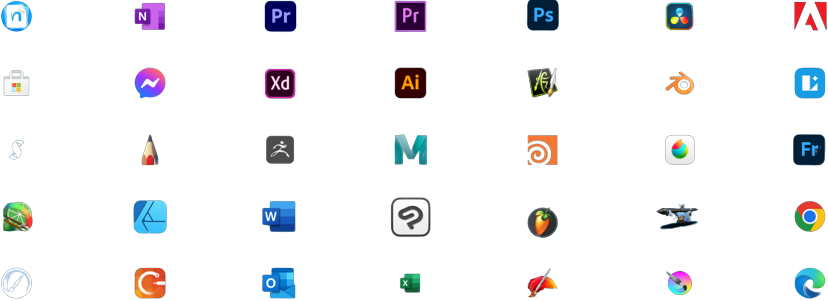
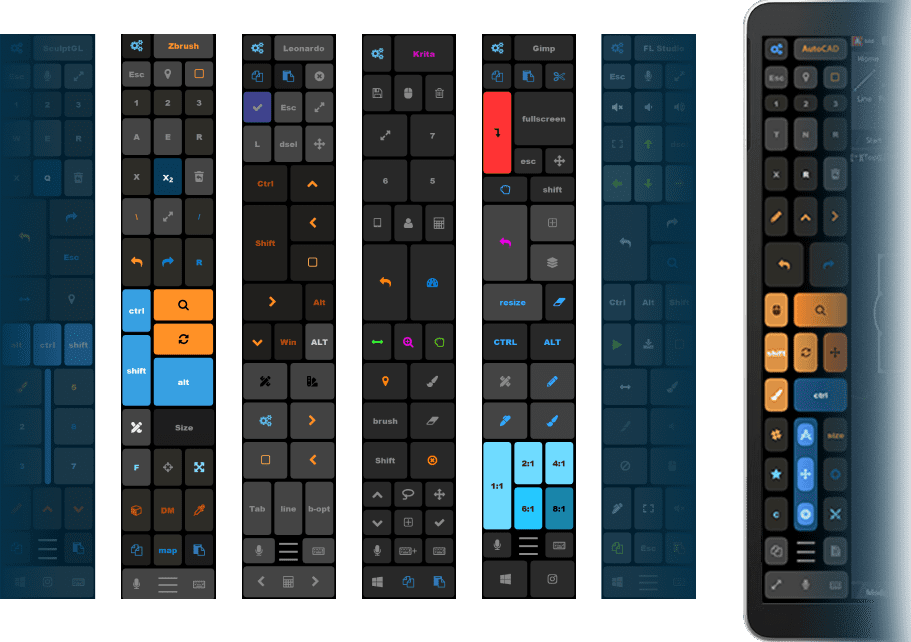
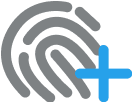

Use your voice to send text expansion, open specific websites, apps or send keyboard combos.
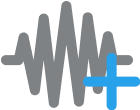
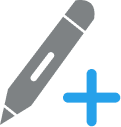
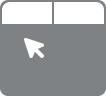
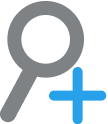
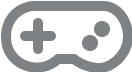
Imagine being able to use desktop applications as easily and efficiently as you might use an app on your phone. Just imagine how much more productive you could be, accomplishing what you truly want.
★ ★ ★ ★ ★
"Amazing companion product for artists"
★ ★ ★ ★ ★
"My tablet feels so much more useful!"
★ ★ ★ ★ ★
“All I have to say is wow. Anyone with a Surface needs this”
★ ★ ★ ★ ★
“Most useful investment you could make with your tablet”
★ ★ ★ ★ ★
“Excellent Tool! easy, simple and efficient!”

We’d be shocked if you didn’t feel the immediate benefits of the STUDIO app. But in the highly unlikely event that you’re not happy in any way — we’ll give you every cent back. No hassle. No hoops to jump through.
If you are struggling to figure out how to do something join us in the discord channel for quick support
Try Tablet Pro and know you’re protected by our 60-Day 100% Moneyback Guarantee. Email us at justice@tabletpro.com and we’ll return every dollar you paid.
🎓📲 Enhance your skills with ease using the built-in tutorials in our STUDIO app! Whether you're a student, teacher, engineer, nurse, or a dedicated note taker, these step-by-step guides will help you master new techniques and unlock your creative potential. 🖌️✨
🎯📖 Learn at your own pace with Tablet Pro Studios Academy! 🌈✨ Whether you're a beginner or an experienced artist, our flexible courses cater to all skill levels. Gain practical knowledge, explore new techniques, and unleash your creativity. Enroll now and start your artistic journey! 🎨🌟
📺🎨 Dive into the world of digital art and design with the Tablet Pro Studios YouTube channel! 🌟✍️ Get inspired by expert tutorials, tips, and techniques. Enhance your skills and take your creativity to new heights. Subscribe now! 🔔🔥
🔧💬 Need technical support or have questions about Tablet Pro Studios? Look no further! Our dedicated Discord Channel is here to help. Connect with our team and fellow users to get instant assistance and valuable insights. Join now! 🤔💻
📖💻 Find answers and solutions in an instant with Tablet Pro Studios Documentation! 🤔🔍 Our organized and searchable database provides quick access to valuable information. From setup guides to troubleshooting, we've got you covered. Say goodbye to frustration and hello to smooth creative sessions! 🙌💡
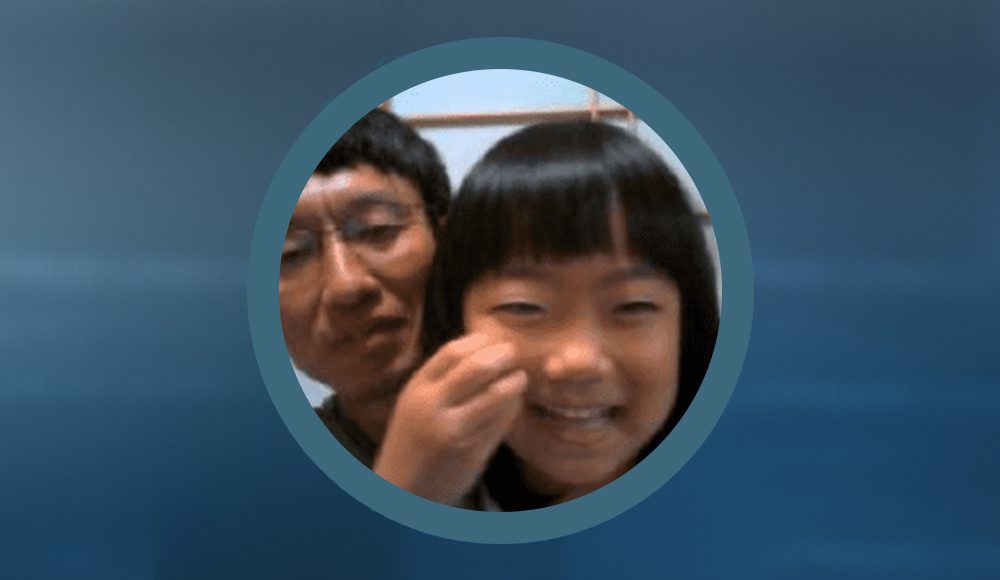
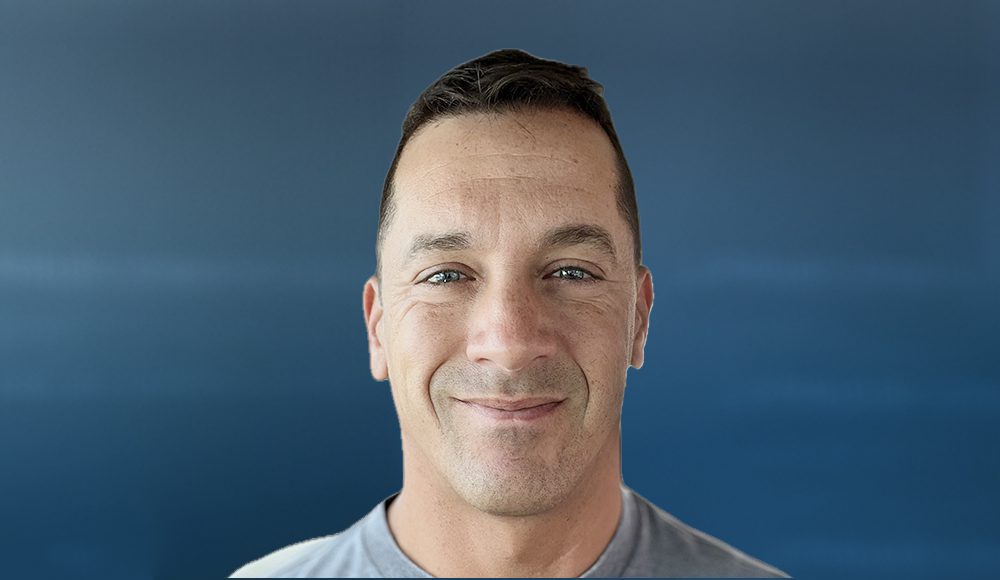

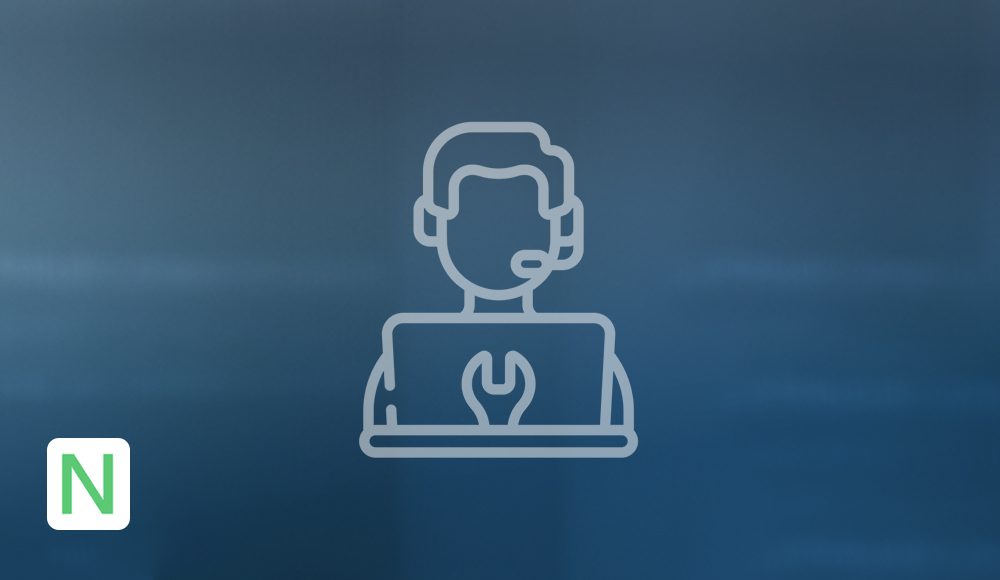


🤔❓ Have questions about Tablet Pro Studios? Find answers quickly and easily on our comprehensive FAQ page! 📚🔍 From troubleshooting to product information, we've got you covered. Say goodbye to confusion and hello to instant solutions! 💡🙌
🤝📞 Need assistance? Reach out to us directly through the Tablet Pro Studios Contact Us Support Page! 🆘💌 Our dedicated support team is ready to help you with any questions, concerns, or technical issues you may have. Don't hesitate to contact us and experience top-notch customer support! 👩💻🔧
🔧💬 Need technical support or have questions about Tablet Pro Studios? Look no further! Our dedicated Discord Channel is here to help. Connect with our team and fellow users to get instant assistance and valuable insights. Join now! 🤔💻
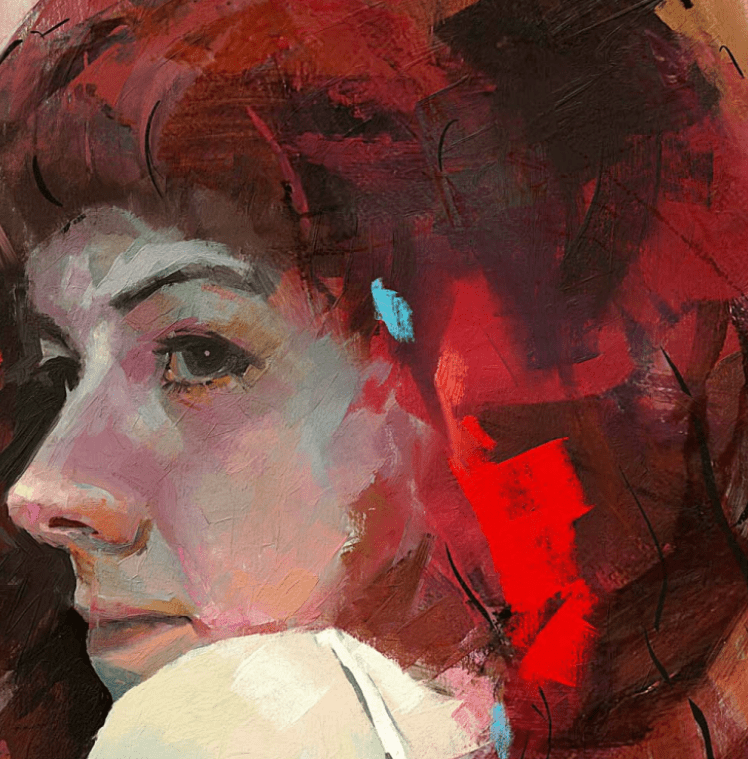

Use the below FAQ topics to find an answer! Still need help? Please email us at
justice@tabletpro.com
Please try this link to download the TOUCH software. This link is from the Lovesummertrue.com website hosted by Takashi the main developer.
https://www.lovesummertrue.com/tabletpro/bin/tabletpro3010.exe
Typically the email is in the SPAM or JUNK folders. On some rare occasions, bitdefender and apps like it may block it. You can try temporarily disabling those and trying again.
Alternately, you can search the Microsoft Store app and download the apps from there.
With the release of the STUDIO app, there won’t be a need to look for any additional apps to download. The STUDIO app will make sure you have everything you need available. The features of the PEN tool and the TOUCH tool will be combined in STUDIO.
Anyone who purchased v3 of TOUCH since Oct 15th 2022 will be upgraded for free to the new STUDIO app. The Tablet Pro Suite was renamed to STUDIO. I hope that moving forward this will make for a clearer path for everyone.
– STUDIO : (NEW and Recommended) contains the apps TOUCH / PEN / Radial Menu / VOICE / ZOOM / GAME / FULLSCREEN trackpad
– PEN : is just the PEN tool app
– TOUCH : is the Artist Pad touch panel, GAME pad, ZOOM desktop app, FULLSCREEN trackpad functions (TOUCH is included in STUDIO by default)
– SOUND : is keypress sounds to give the keyboard useful or novel audio feedback for when you are typing
– Tablet Pro SUITE / Tablet Pro TOUCH v3 : these names are deprecated but refer to any version of Tablet Pro purchased since Oct 15th 2022.
If you are having trouble activating your License / Download link from your purchase confirmation email, please verify that you are not using a “local” Microsoft / Windows account. Try logging in with your Outlook or Hotmail email.
This should be the same login information as when you start Windows and sign in.
If you are new to Tablet Pro getting started the first time can be tricky. Here are 3 ways to open the panel.
*note – all these methods require both the PEN and TOUCH programs to be installed. Please confirm you have installed both using the links from the confirmation or free trial emails.
While it may apear that your computer has become possessed by electronic demons it is not likely the case. The Pen Tool has an option for autoswitching. Some people accidentally activate the feature. To turn it off, go in the Pen Tool and “lock” the settings or select the preset you want to toggle off this behavior and uncheck “connect with Tablet Pro”
There are a few things to try. First, in the Pen Tool settings check the path to your preset files. You may want to try “default” location.
It’s possible that the exe for the program has changed or the preset file doesn’t exist. Please delete the old preset in the Pen Tool list and create a new one. Pressing (Alt + Z) with the desired application active will get you started. Otherwise, select the exe file from the dropdown and proceed through the setup process manually.
While it’s not easy to admit this, the short answer is “yes, it is ghosts” 
If you can’t open the settings for Tablet Pro manually, they will open at the end of the install process when you check for a license. If you have the Pen Tool installed you can open the settings for Tablet Pro desktop from the Pen Tool right click menu. Go to settings – general – “taskbar notification area icon”. Toggle this on/off and apply.
The included presets for Zbrush and Blender provide a template using the drag frame, or drag location frames. This is the best way to nagivate in 3D currently. The Pen Tool is designed to help with navigation in 3D programs as well and coupled with a 2 button stylus is a solid, very usable solution (where the eraser button works to sub material) and alt can be mapped to the right click button on the side of the stylus. Please watch these videos if you have questions about 3D navigation. Zbrush – Blender
* Zbrush NOW SPT (simultaneous pen and touch) compatible! must run in fullscreen mode and in preferences select Tablet – WmEvent
For Tablet Pro to work with a program in the most familiar way (like a keyboard) the program must use Microsoft’s newer touch api. The newer touch api has been around for a number of years now, and many of the newer programs have adopted it. Krita, Rebelle 4, Sai V2, Clip Studio Paint, and Leonardo are a few examples. Some Programs like Zbrush and Photoshop that have been around for 20+ years are still using the older api. This means to navigate in those programs you will need to use toggles or drag frames. The recommended option example is a “blank button, + alt +1 sec”. Tap the button then quickly start using the pen within 1 second. This works well for color picking and quick navigational movements in 3D. However, ideally, if your program doesn’t support SPT (simultaneous pen and touch), use of the Pen Tool is recommended. Assign the modifier to the side button (rbutton). The included presets in Tablet Pro have this behavior pre setup. Navigation on a drag frame is done with just touch while the pen is hovering and the touch movement performs the action. For more information on this please watch our SPT (simultaneous pen and touch) video on YouTube.
The purchase for Tablet Pro STUDIO is done using the Cart button in the STUDIO app. The purchase includes a license for up to 10 machines using the same Microsoft account and can be used concurrently. There are currently 3 purchase options:
please check the app for prices.
I provide a full replacement guarantee for the stylus from the date it is delivered for 90 days and often longer. I will ship out a new stylus, expedited if there is a problem, and you will not be charged extra.
The R520 (Renaisser Raphael 520 stylus) is a Windows Ink / Ntrig / Surface Pen alternative stylus. This means that it will work on ALL devices that support the Surface Pen. Please keep in mind that wacom based devices will not work with this stylus. Please check with your manufacturer of your device to see if the Surface Pen will work on it. We do NOT recommend the R520 stylus on devices that don’t support Microsoft’s 2.0 Pen Protocol that includes support for tilt data. That means that devices like the Surface Pro 3 may not work well with the R520 stylus. However, updating the pen drivers may resolve issues. Most Lenovo and Acer tablets are not compatible. Most HP, Dell, Microsoft and Asus are compatible. Please confirm your device.
Please go into the Artist Pad or other mode settings in the Desktop app and test with the SPT (simultaneous pen and touch) settings turned on/off. If this fixes the problem please send a support email to justice@tabletpro.com with the computer type and details so we can make adjustments. – Thank you
restart your computer (recommended)
sign out of the Store
cancel the download in “library” if it is there
click Pen Tool free trial
signed in again if prompted to main account (if two accounts choose yours)
click free trial
(this has worked in a test and may work. it is one solution, if you find another one please email justice@tabletpro.com)
★ ★ ★ ★ ★
David United States"MOST useful app. Changes the way you use your Tablet"