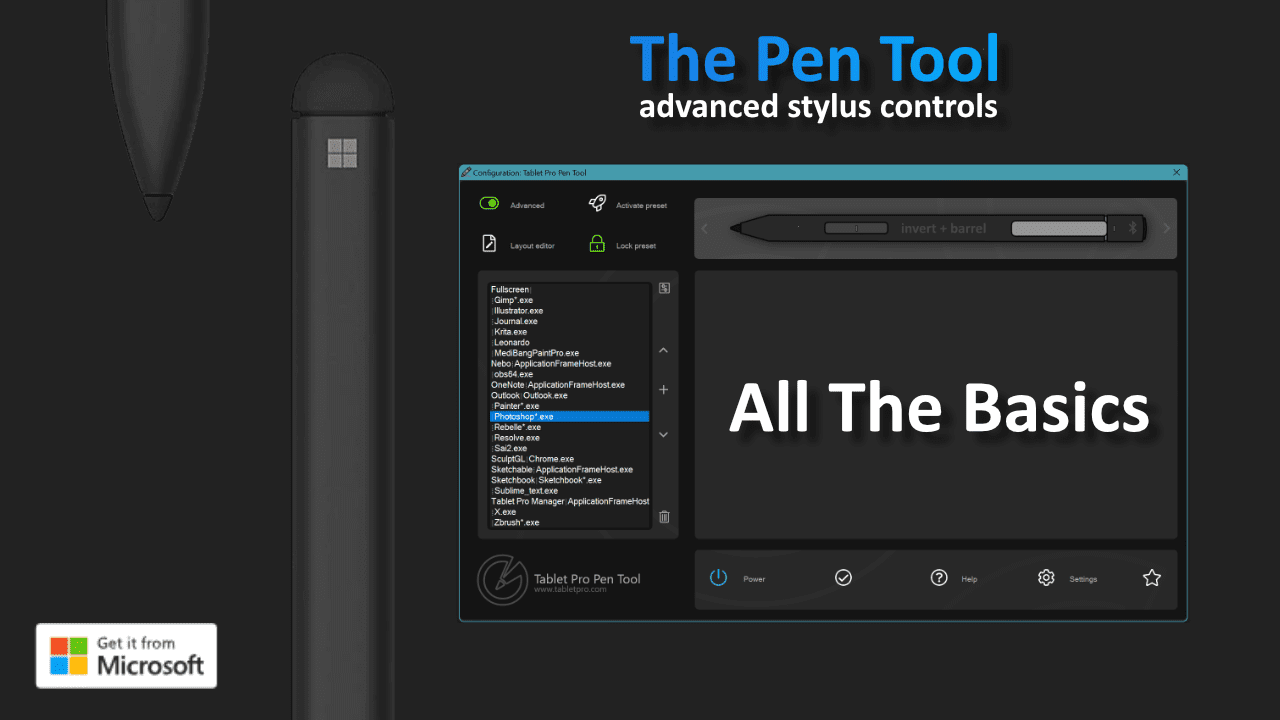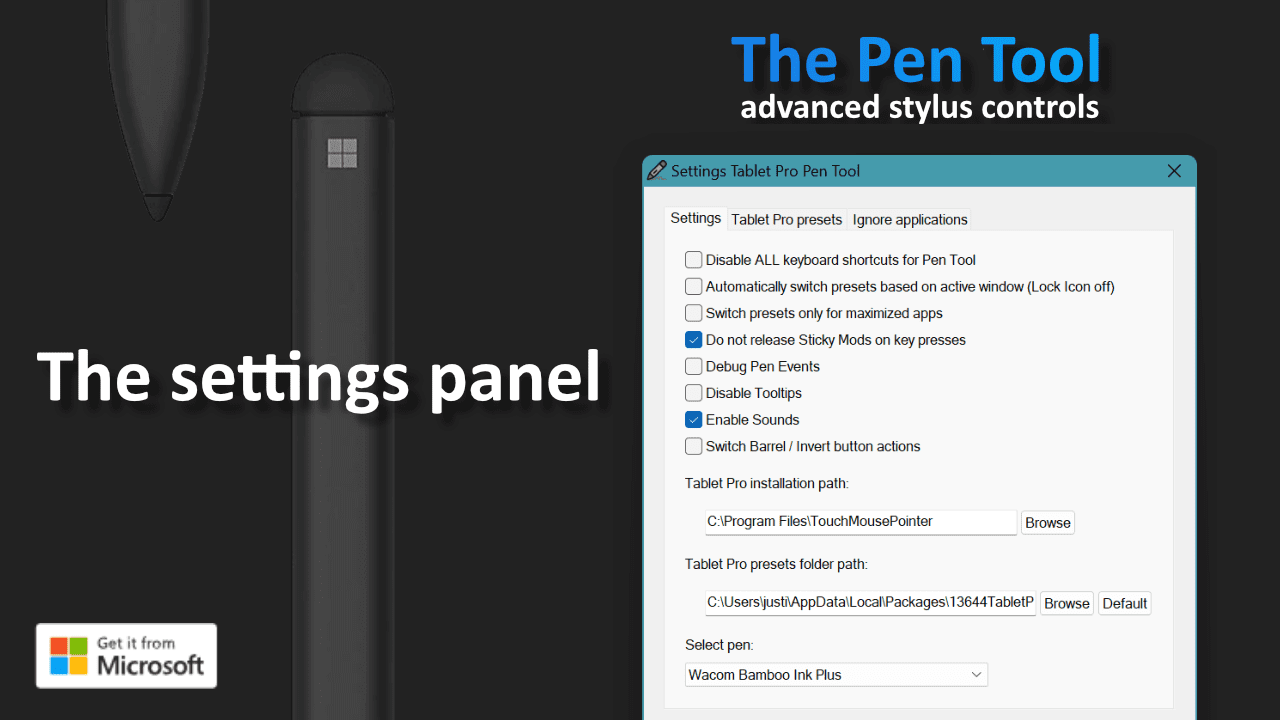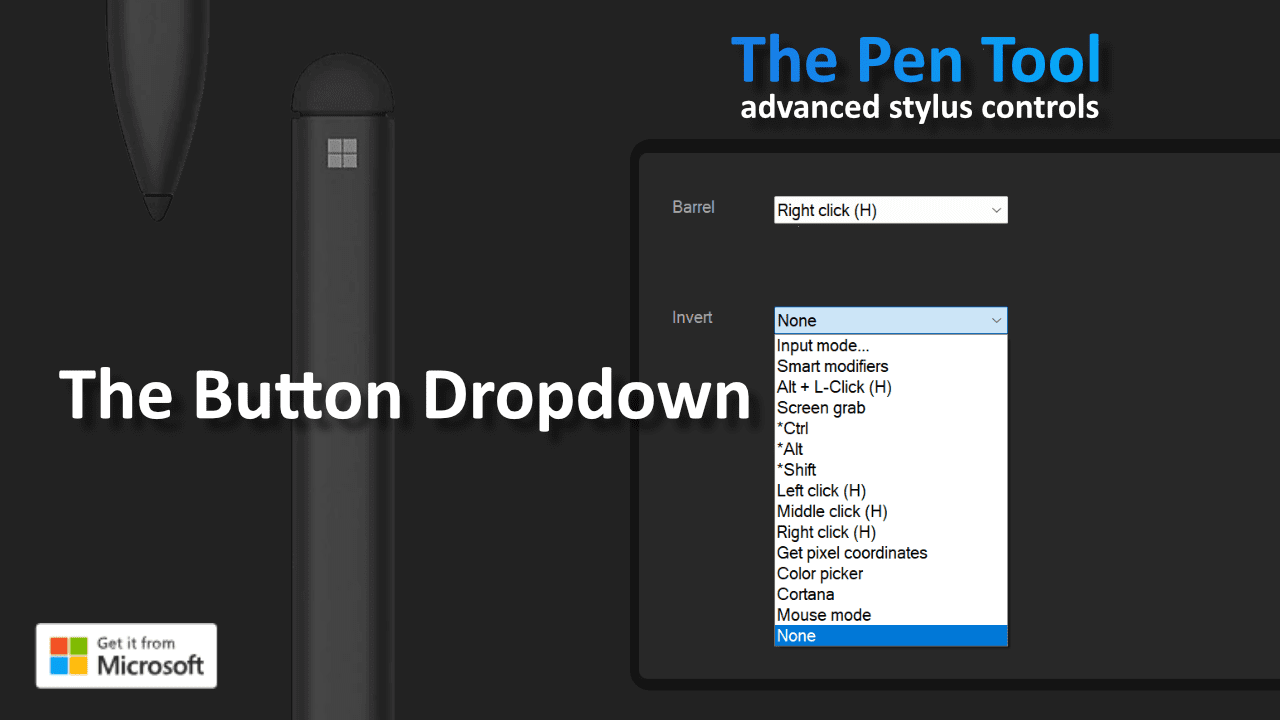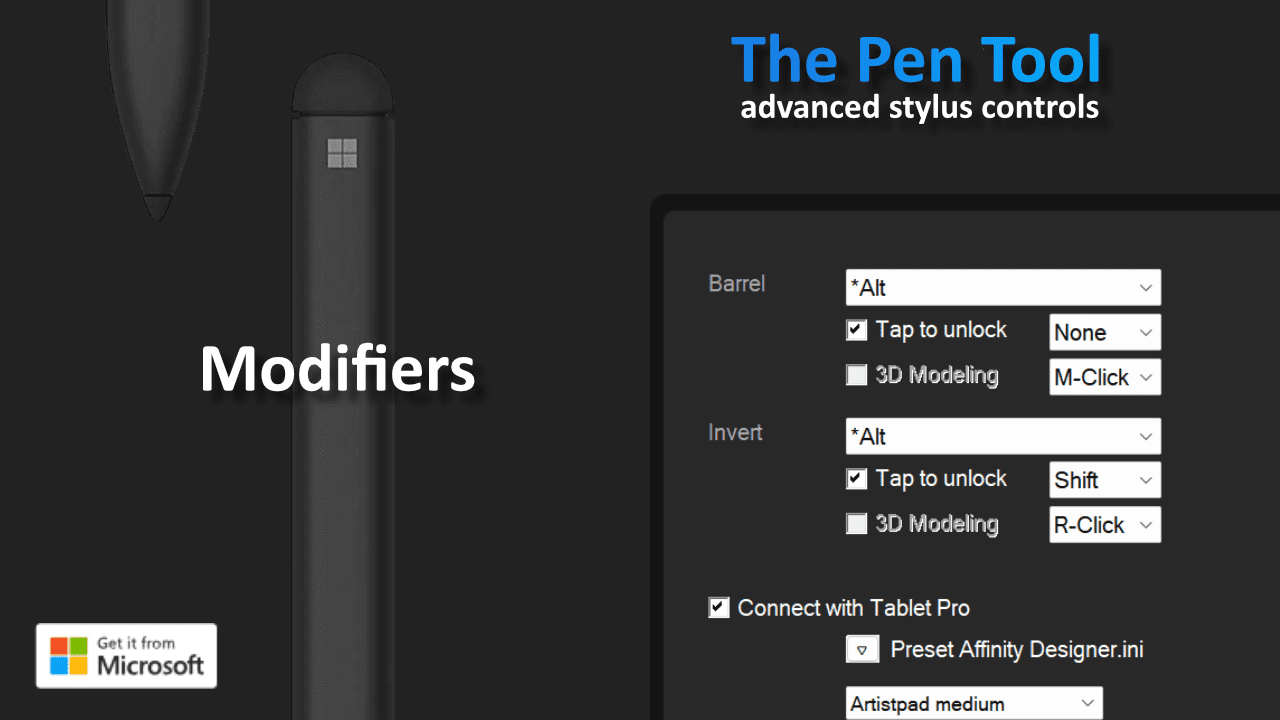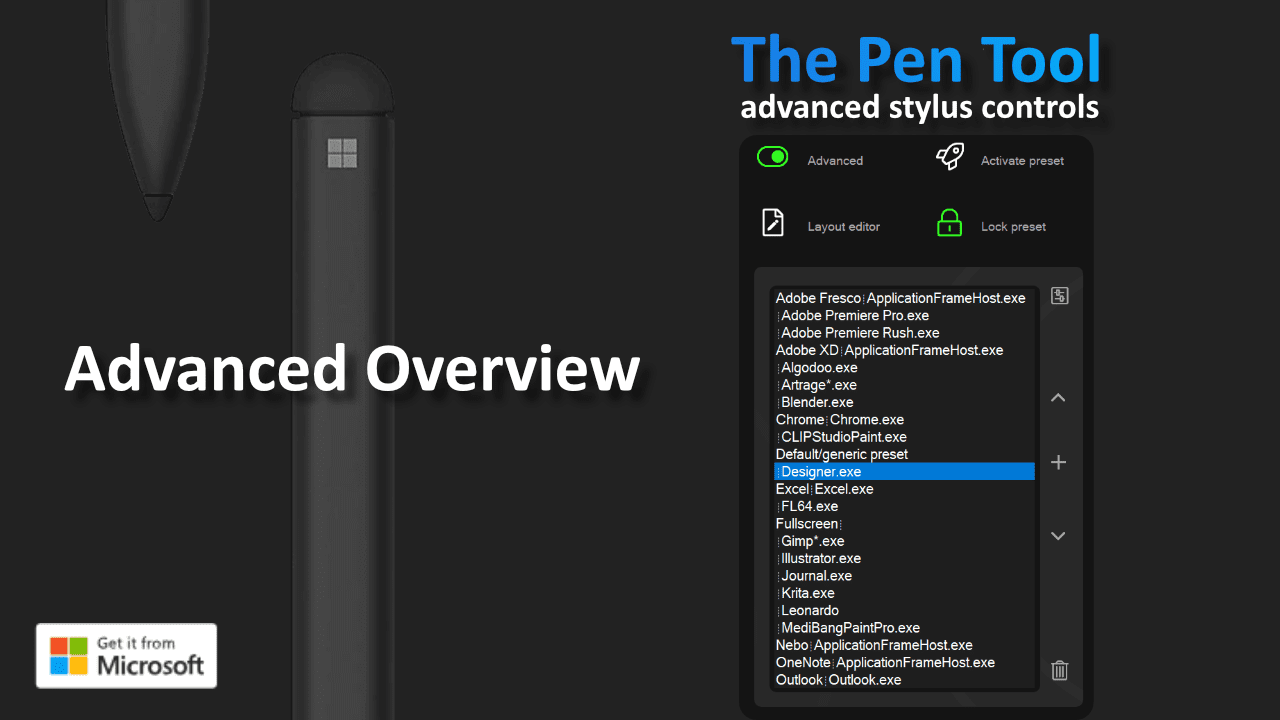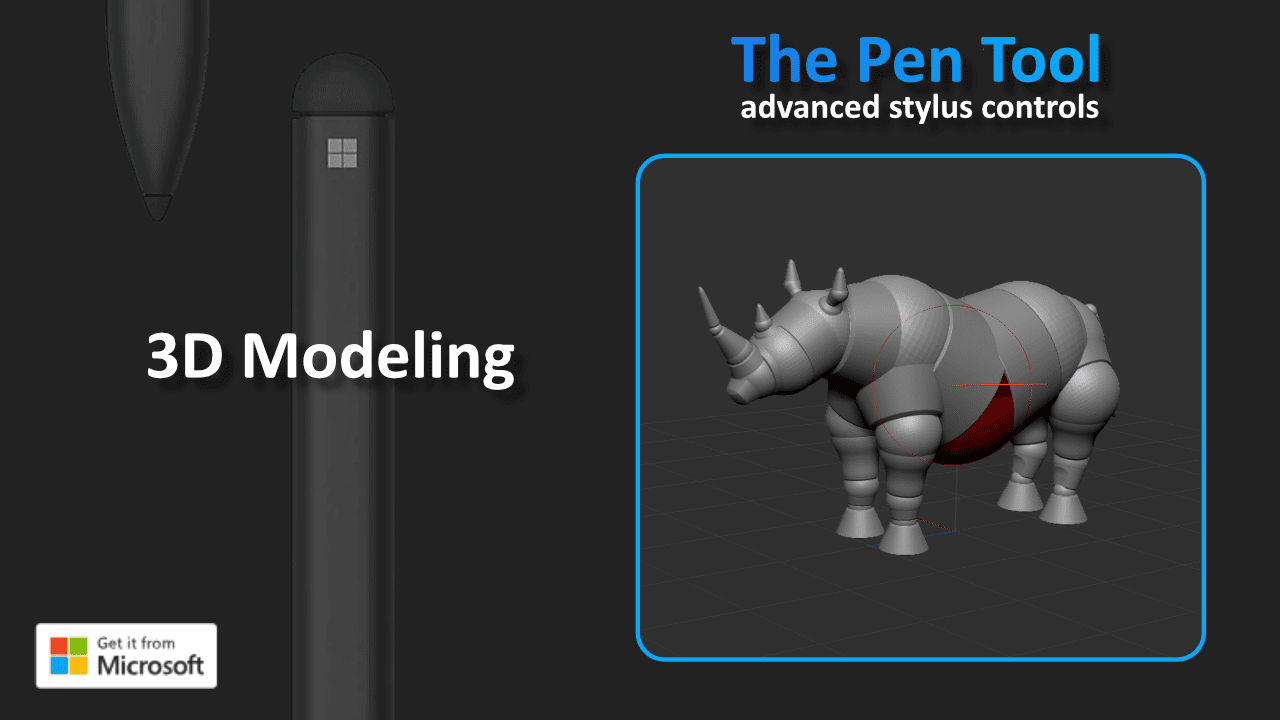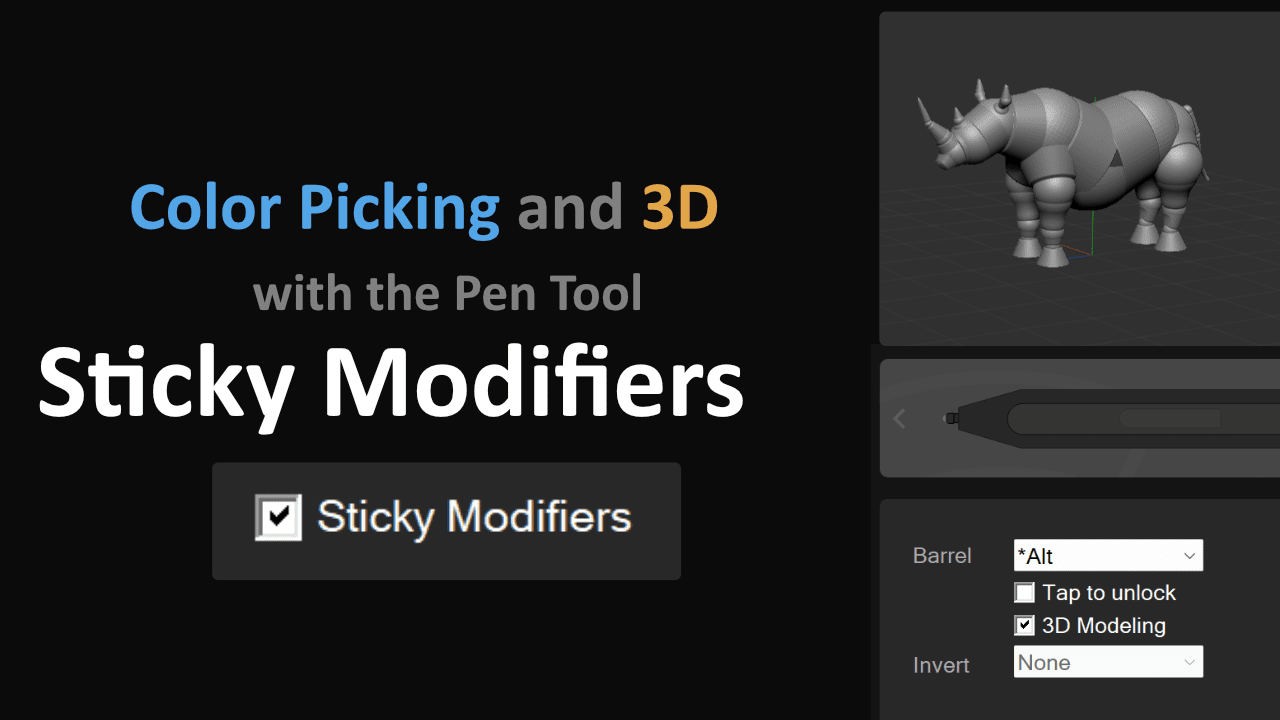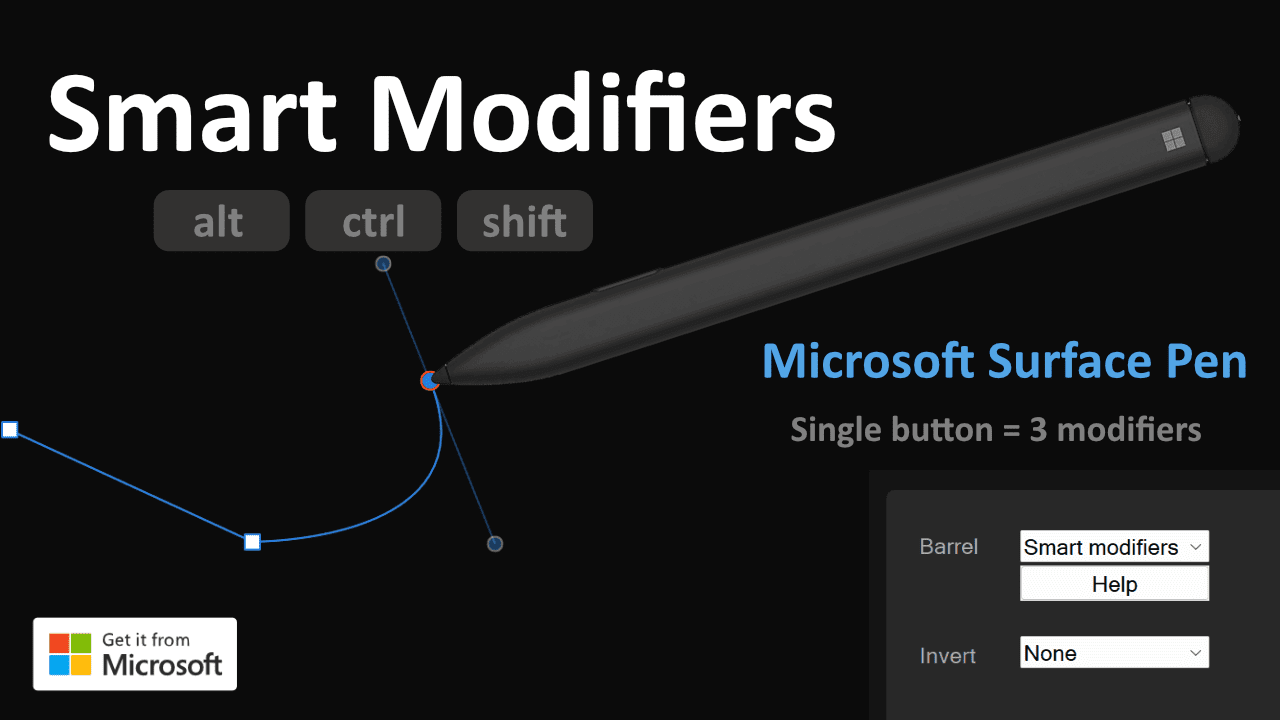Previous
Next
Keyboard Shortcut Panel what is the Artist Pad?
If you have a stylus and want to get work done then you need the Artist Pad from Tablet Pro. For those who know the joys and pains of a tablet only work flow without a keyboard you know why custom keyboard hotkeys are a LIFE SAVER. Professional Artists and avid note takers around the world swear by the usefulness of the sexy and powerful Artist Pad from Tablet Pro.
The Pen Tool software gives easier control over both the stylus buttons and the Artist Pad and other Tablet Pro modes to keep things organized and simplified.
Free Trial available