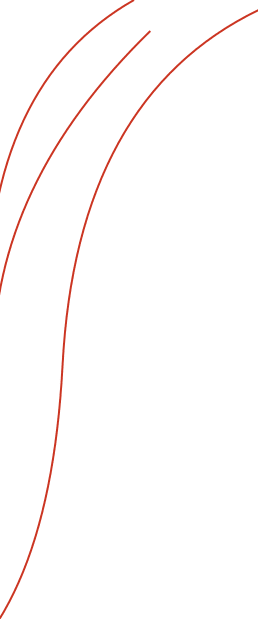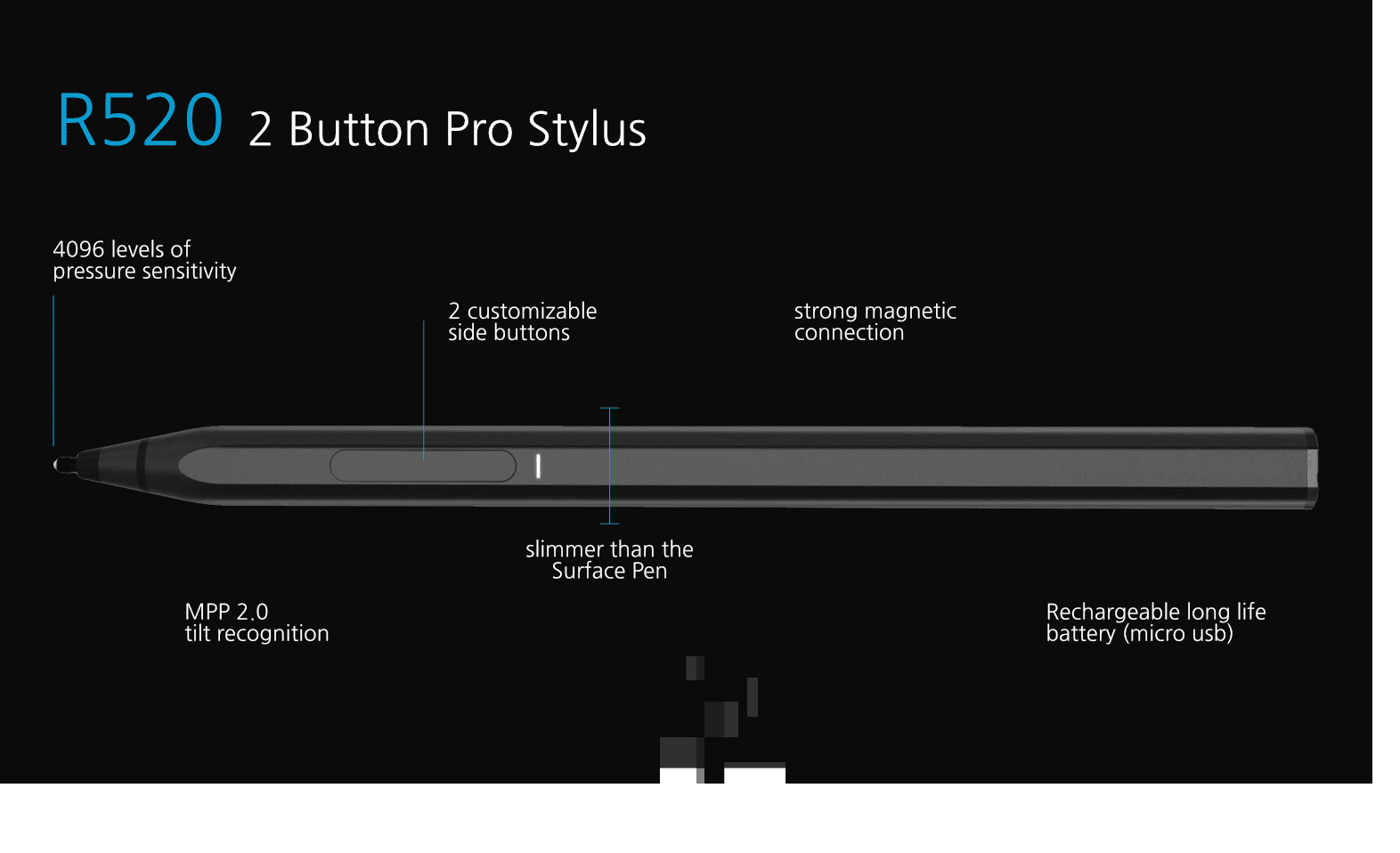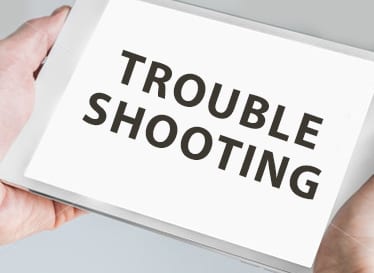Using a stylus with Onenote?
This is the best online guide for you with videos on each topic
- OneNote EASY Setup Guide
- Create internal links to paragraphs inside a OneNote page
- Expert Pen Workflow in Microsoft OneNote
- The Fastest and Best Way to Insert Images in OneNote
- OneNotes secret best friend the Artist Pad
- Use the Correct Font with College Rule Lines
- OneNote Paper to Digital Notes
- Artist Pad Hotkey Explanation Guide
- The BEST stylus for OneNote
- Transparency and Dual Screens
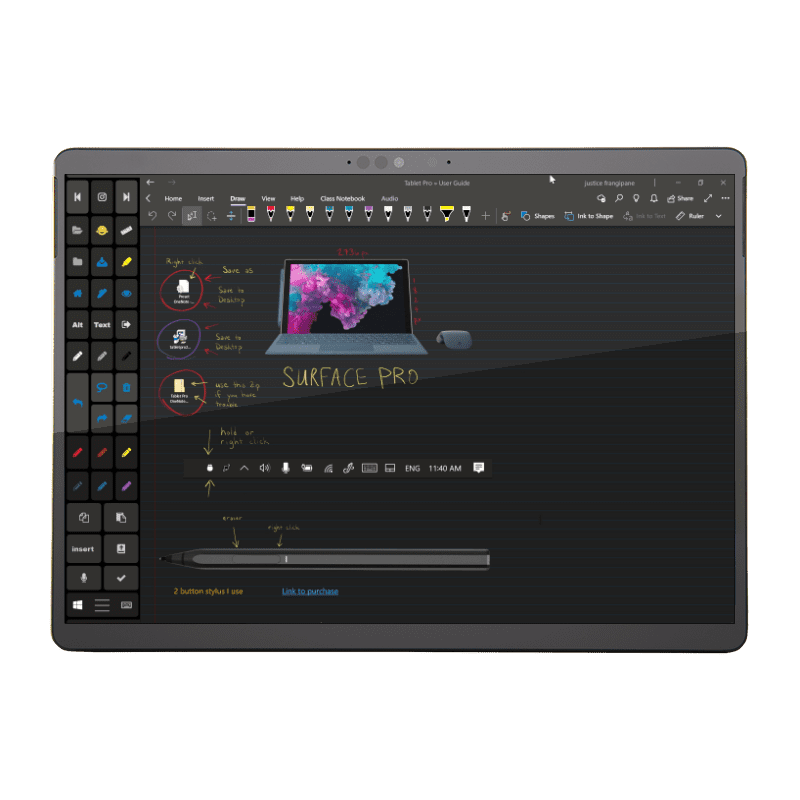

 align text with college rule
align text with college rule